New in InstallMate 9
InstallMate 9 is an extensively rewritten and updated successor to InstallMate 7, which in turn was a development of the earlier ExpertInstall 3 and Installer 5 products. The most important changes in InstallMate 9 compared to its predecessors are:
- Updated, wide-screen oriented user interface for InstallMate Builder
- Product options and components combined into new-style components
- Usability and internal improvements
- Project file format changed from XML to QML
- Features that were removed
Note: Detailed per-release information can be found in the InstallMate 9 Release notes.
Note: The information on this page is primarily intended for users of previous versions of InstallMate, including Tarma InstallMate 7, Tarma Installer 5, and Tarma ExpertInstall 3. If you are a first-time user of InstallMate, then you may wish to skip this information and go straight to the Using InstallMate Builder page.
Updated, wide-screen oriented user interface for InstallMate Builder
After a decade of Windows XP-inspired styling, we have overhauled the InstallMate Builder user interface to give it a more contemporary look and feel:
- New, more professional color scheme
- Improved icon images throughout
- Cleaner, less cluttered panel layouts and visually cleaner tree views
Furthermore, the general layout is now oriented towards wide screen (16:9) displays instead of the traditional (4:3) screen aspect ratio by reducing the vertical size of the user interface elements and emphasizing a left-to-right visual flow:
- The navigation panel has been made narrower
- Attribute panes are now oriented vertically on the right, instead of horizontally across the bottom
- No more per-page toolbars; their functionality has been merged into the main toolbar
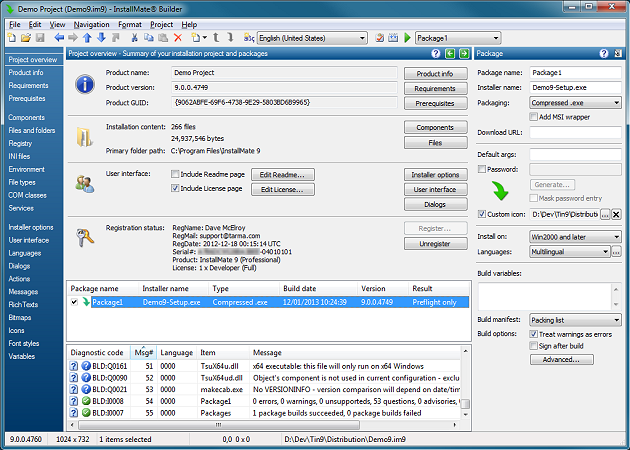
Product options and components combined into new-style components
Product options and components were first introduced in Tarma ExpertInstall 3 for compatibility with MSI (as Features and Components). They were subsequently modified somewhat in Tarma Installer 5 and renamed to Product Options and Components in InstallMate 7.
However, the two-level option + component structure proved to be overly complicated for most common scenarios, so we finally decided to get rid of the distinction between product options on the one hand and components on the other.
InstallMate 9 introduces new-style components, which combine the functionality of the previous product options with components. This removes the need to introduce an extra level of components just to make the distinction between user-selectable options and the internal component packaging.
The following screen shots compare the previous InstallMate 7 product options + components with the new InstallMate 9 components. Note that the number of levels has been reduced if an old-style product option only contained a single component, and that the whole structure is clearer and more closely resembles what the user will see in the OptionTree control during installation.
| Example 1 | 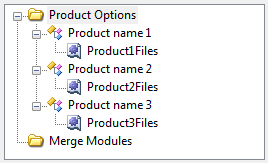 |
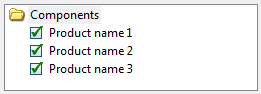 |
| Example 2 | 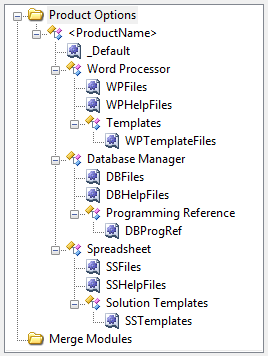 |
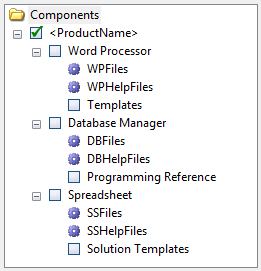 |
Usability and internal improvements
In addition to the general user interface redesign, we have made dozens of usability and internal improvements throughout InstallMate Builder. Here are a few examples:
- The Project manager page has been redesigned to provide more useful up-front information.
- A new Project overview page displays the most important characteristics of your InstallMate project as soon as you open a project and acts as a central switchboard for other parts of your project.
- The functionality of the previous Build Configurations page is now merged into the new Project overview page, so all installation packages are visible as soon as you open a project.
- Build configurations are now called [installer] packages, to convey their purpose better.
- A new User interface page combines the previous Product Registration page with UI-related options from the old Installer Options page.
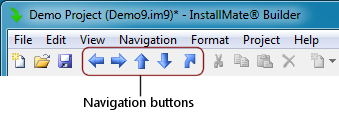 Browser-style Back/Forward history navigation is now supported throughout the InstallMate project, to make it easier to go back to previous items in the project after you visited other parts.
Browser-style Back/Forward history navigation is now supported throughout the InstallMate project, to make it easier to go back to previous items in the project after you visited other parts.- Go to Target Object-style navigation commands are now available in more contexts, to make it easier to switch between related items in your InstallMate project.
- Fewer automatically generated assembly components; they are now only generated for public assemblies because they are not generally useful for private assemblies. This reduces the clutter on the Components page.
- The default Folders tree layout now resembles that of Windows Vista and later, instead of being based on Windows XP.
- Added more predefined system platforms, with explicit support for Windows 2008 R2 Server, Windows 8, and Windows 2012 Server.
- Added small UAC shields to folder icons and registry key icons if the folder or key requires elevated rights for write access.
- Added a Project notes field for your own documentation usage.
- The build folder path is now customizable through the Build - Advanced dialog box.
- Improved handling of copy & paste operations, including automatic generation of unique numbered aliases.
- The language/localization file format and general approach have changed, to make it easier for third parties to translate the installer's resources.
Project file format changed from XML to QML
Since Tarma ExpertInstall 3, the internal project file format used XML because it is text based (easy to store in source code management systems, easy to compare different versions of a project with a diff-style tool, and manually editable). However, XML markup tends to obscure the underlying content and is also fairly verbose.
InstallMate 9 uses a new text-based markup syntax that is just as expressive as XML, but less cluttered, less verbose, and easier to read and edit as plain text. We call this new markup syntax QML (for rather obscure historical reasons).
QML resembles C-like language syntax (and C++, C#, Java, JavaScript) and uses the same {...} notation for nested blocks and "\n" style text strings and escape characters as those languages do, plus /*...*/ and //... style comments. However, it is important to note that it is not identical to C or JavaScript or even JSON. QML uses different conventions than those languages when it comes to attribute=value notation, and also in some other areas.
The following two screen shots show the difference between the two project file formats.
Sample XML-based project fragment from InstallMate 7
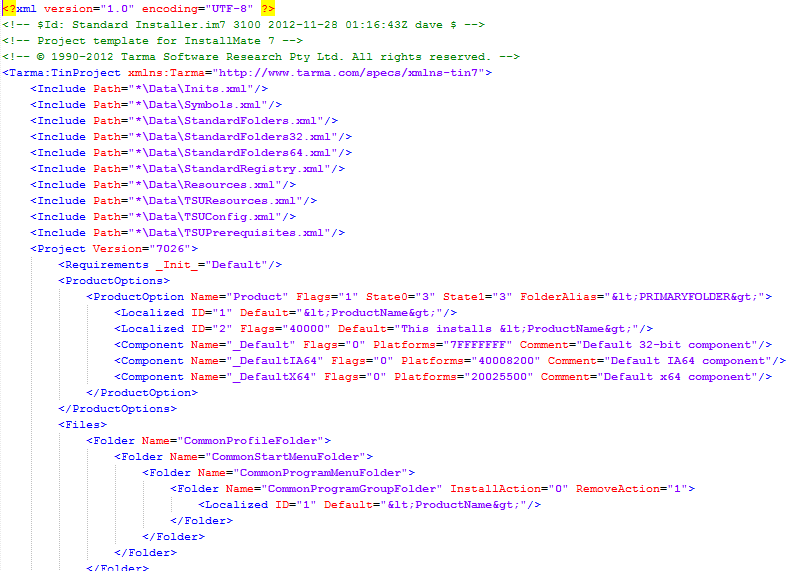
Comparable QML-based project fragment from InstallMate 9
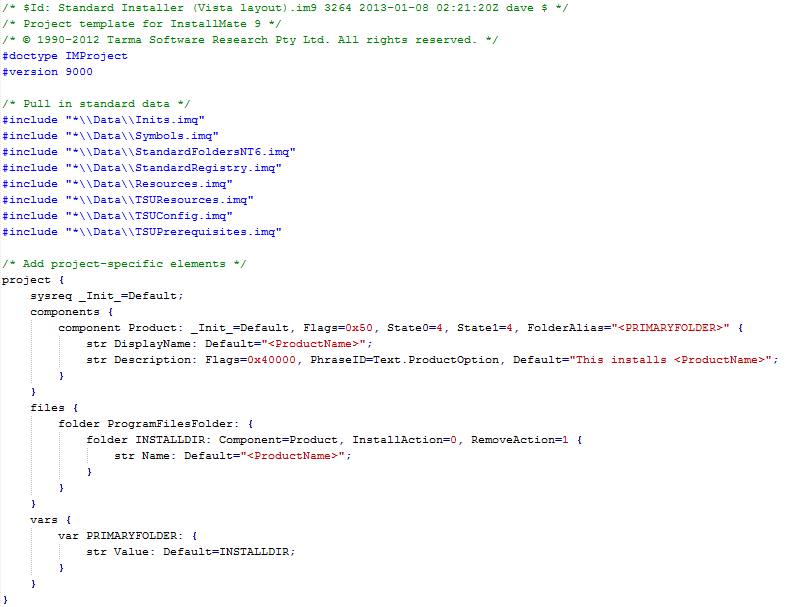
Features that were removed
Based on Microsoft Windows' and market developments and technical support feedback, we have removed some features from InstallMate 9 as well:
- Windows Mobile 5/6 installers are no longer supported. Demand for this has become virtually zero.
- Windows Installer merge modules (.msm) are no longer supported. MSI merge modules tend to be very messy at the best of times, and experience has shown that it's much better to use InstallMate add-ons instead of converted merge modules.