Project pages

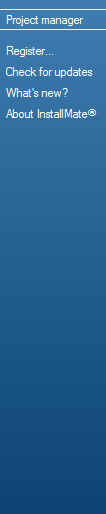 InstallMate Builder displays your project's contents in different pages, organized by section and purpose. For a complete list of all the project pages, see Project pages reference.
InstallMate Builder displays your project's contents in different pages, organized by section and purpose. For a complete list of all the project pages, see Project pages reference.
Project page navigation
You can navigate between the project pages using one or more of the following methods:
- By clicking on the page title shown in the navigation pane at the left;
- By clicking on the arrow buttons in the title bar of each page;
- By hitting the Ctrl+PageDown (next page) or Ctrl+PageUp (previous page) keys;
- By using the View menu commands from the main menu.
Using the navigation pane
The navigation pane is located on the left side of the InstallMate main window. It contains project page titles, plus a number of quick help commands (see screen shot on the right). To show a project page, click on the corresponding page title in the navigation pane.
Using the page arrow buttons

The title bar at the top of each project page contains two arrow buttons. Clicking these buttons takes you to the next (right arrow) or previous (left arrow) project page. Clicking on the question mark button opens the help viewer with information about the current project page.
Using Ctrl+PageDown and Ctrl+PageUp
The keystrokes Ctrl+PageDown (next page) and Ctrl+PageUp (previous page) are the keyboard equivalents of the white arrow buttons. They operate exactly the same as the arrow buttons; in particular, they too move only between project pages in open sections.
Using the View menu
All project pages are also accessible through the View menu on the main menu. Each project section corresponds to a submenu; the actual project pages appear on the per-section submenus.